Best Tool to Retrieve Deleted Partition on Windows 8
Windows 8 is the latest version of Windows operating system developed by Microsoft. This operating system has come up with some advanced features to that of previous Windows versions like touch screen as an optional for the user, good booting speed, new lock screen with notifications, etc. You can create any number of partitions on your Windows 8 system. These partitions help user to store system related files, office documents, etc. in separate drives for easy access. You can even store several operating systems and operate on single PC. But, sometimes you may mistakenly delete one of the essential partitions while deleting inaccessible partition from Windows 8 system causing into vital data loss.
Real Time Scenario: Assume that yesterday while managing the partitions, you found that one of the partition was severely infected by virus and data was inaccessible. As that partition didn’t contain any important data you decided to delete it. After deleting you realized that you mistakenly ended up with deletion of wrong partition instead of the one which is infected by virus.
This is the common thing that most people do. Deleting a partition doesn’t mean that data in it is permanently deleted. Do not be panic for losing vital files. It is possible to perform Windows 8 deleted partition recovery by using reliable application. You can make use of trustworthy Undo Delete software which provides a solution to your queries related to partition loss. It is completely free form viruses. Hence you can use this utility without wasting time in surfing internet for best partition restoration tool. It not only restores deleted partition, but also helps to perform corrupted hard drive data recovery using few simple steps. There are still many attractive features of this software before explaining then in detail, let me tell you some situations where you might go for deletion of partition.
Reasons for deletion of partition:
- Accidental Deletion: While merging the partition using disk management utility, you may delete it mistakenly and end up with important partition loss.
- Intentional Deletion: If there is huge number of bad sectors in single partition then data in it becomes inaccessible and useless. In such case you may purposely delete that partition, so that you can utilize hard disk space for creating new one.
- Third Party Tool: Using unreliable third party tool to create or merge partition may sometimes be the primary reason for deletion, resulting in complete data loss.
- Human Mistake: Before re-partitioning you need to take proper backup of the drive. In case there occurs some intereutpion in between of the process resulting in incomplete action and if there is no reliable backup avialable, then it results in severe loss of data.
There are many other reasons for deletion of partition like improper installation of operating system, hard disk failure, etc. Once partition is deleted, do not add any new data to Windows 8 hard drive. Adding new files may permanently erase deleted files from that drive. In such case, it is impossible to get back deleted data. No worries!!! You can use undo delete application that gives detailed solution for this query how to recover deleted partition in Windows 8.
Accountable features of Undo Delete tool:
Undo Delete toolkit is one of the top rated utility that undeletes the partitions that are lost due to any critical scenario on Windows 8 including other versions of Windows like Windows 7, Windows Vista, Windows XP, Windows server 2003 and 2008. This restoration utility is capable enough to undelete PST files, doc, docx, etc. within couple of mouse clicks. You can easily rescue deleted media files on all versions of Mac using this undo delete program. This application helps user in recovering data from FAT, NTFS, ExFAT drives. This retrieval app can not only undelete files from internal hard drive, it also recovers data deleted from external devices like USB, pen drive, iPods, etc. within few moments.
Most of you may have heard about Seagate, which is one of the largest hard drive manufacturers in the world. Partitions can get deleted from a Seagate hard drive on a Windows 8 computer due to several reasons. Severe data loss will be the result of this partition deletion. But don’t worry; you can recover deleted partitions on Windows 8 computer with the help of Undo Delete tool. This app also allows you to easily recover files from Seagate hard drive on Windows and Mac machines.
This application provides a free demo version using which you can get a brief idea on how to recover deleted partition in Windows 8. You can even preview the restored files and check the efficiency of the software. If you are satisfied with this outcome, then you can purchase licensed one and save recovered data.
Steps to undo delete partition on Windows 8 system:
Step 1: Perform an installation process on your system after downloading the software. On launching the application the software pops the first window. Select “Recover Drives” option in order to restore deleted partition on Windows 8.

Figure 1: Main Screen
Step 2: When the software displays the second screen, select “Partition Recovery” option from it. The tool prompts you to select the required drive. Make the selection and click “Next” option

Figure 2: Select Mode of Recovery
Step 3: This software performs a deep scan which helps you to recover deleted Windows 8 partition with the help of the inbuilt algorithms and displays you with a list of all restored data. Select the required files and save it on a secure location on your system.
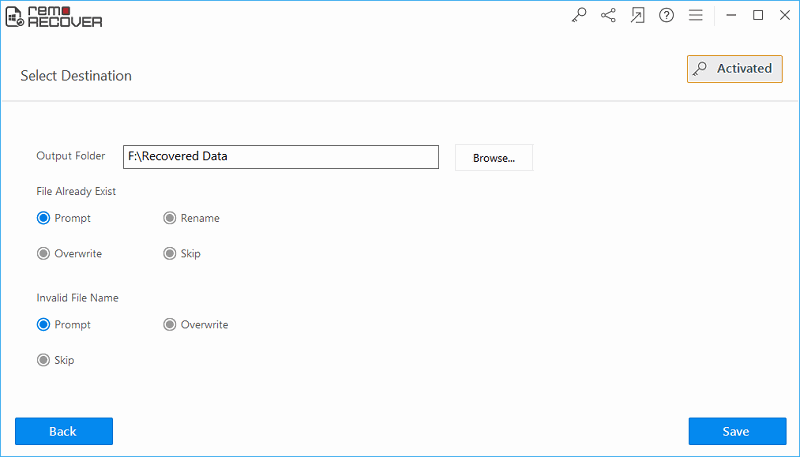
Figure 3: Save File Screen