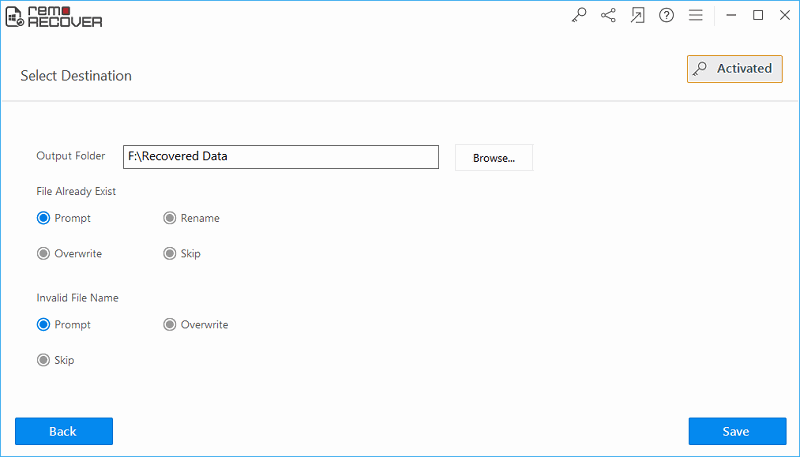Deleted PST File Recovery
PST stands for Personal storage table. They are the most basic format used by the outlook to store the data in them. This file format is also known as personal folder file or personal address book. Each PST files as a size limit which should not be exceeded. When PST files are nears the size limit it often works slower since it consumes lot of time to retrieve the data.
You can protect the PST files with a password to secure the content stored in it. They are the back bone for a clear working of Outlook emailing process. Hence, it as to maintained well and a user should not alter them in any ways. They are located locally and used on network when sending or receiving a mail. The standard size limit for PST file is 2 GB. It has the capability to restore Outlook attributes like email, calendars, task, inbox, sent items etc. If such a crucial file gets deleted by mistake the Outlook stops operating the data may become inaccessible. If the emailing process stops any organization can undergo a loss for a finite period of time. Hence, they have to be retrieved as soon as possible before anything severe can happen. During such cases Undelete PST file acts as a helping hand to restore deleted files back and resume the work.
Following are some reasons that would have caused deletion of PST files:
- Abnormal termination of Outlook:- Majority of the organizations use Outlook as the de facto standard for emailing. Users can always keep the Outlook opened for sending and receiving data related to business. Unfortunately there can be a disturbance in the power lines that can cause the termination of Outlook in an abnormal way. Such terminations can sometimes cause deletion of PST file that was used during that period of time
- Antivirus scanning:- To send and receive mails, Outlook as to be connected to the network. At times when they are using the network an antivirus can detect any virus and shows you a warning to scan it. While scanning an antivirus can delete the PST file along with the attached virus. This can unfortunately cause a huge amount of data loss from Outlook.
- Human errors:- One of the main reasons of PST file deletion is due to human errors. A user can while accessing the PST file for import, export can sometimes accidentally press on “Delete” option on the file that can cause its loss. Even are chances that a user can select a wrong PST file when his intension was to delete another file. If you want to undelete PST file or any other type of file from hard drive, then you can follow the appropriate recovery steps given at - https://www.undodelete.net/undelete-files-from-hard-drive.html
Undelete PST file software is been on a higher rank from years together in data recovery field. It has the capacity to recover PST files of any size deleted in all possible scenarios. Go through this https://www.undodelete.net/restore-images-from-sd-card.htmlto perform deleted photo SD card recovery and other variant storage devices like hard drive, USB, pen drives etc. If you are unable to find the PST file from the displayed list it also as a additional feature to search them based on file extensions. You can even recover deleted data Windows XP and other latest versions of same operating system including the Mac.
Once the software is downloaded and installed on your Windows or Mac system in just 3 to 4 clicks you can have your PST file back to use. This software also helps you to restore files after format of your storage device. It also provides an option to restore the PST file in any location of your system. It can recover PST files of Outlook 2003, 2010, 2007 and 2000 versions
Steps to undelete PST files:
Step 1: Download the tool from the site and install it on your computer. Manually launch the software and select “Recover Files” option from the first screen displayed.

Step 2: When the tool pops up the second screen it ask you to select between “Recover Deleted Files” or “Recover Lost Files” option. Select “Recover Deleted Files” option.
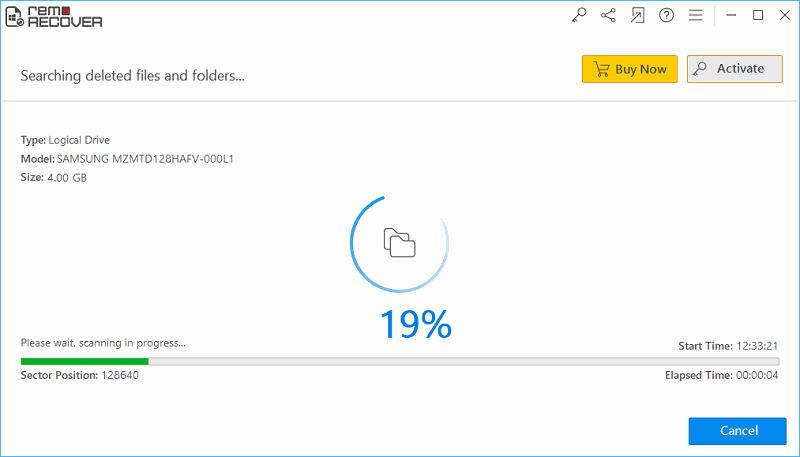
Step 3: Next, the application displays a screen with a list of drives. Select the drive from where you lost the file and click on “Next” option. The tool scans the drive and provides you with a list of recovered files. Select the file, preview its content and save it on a secure location.