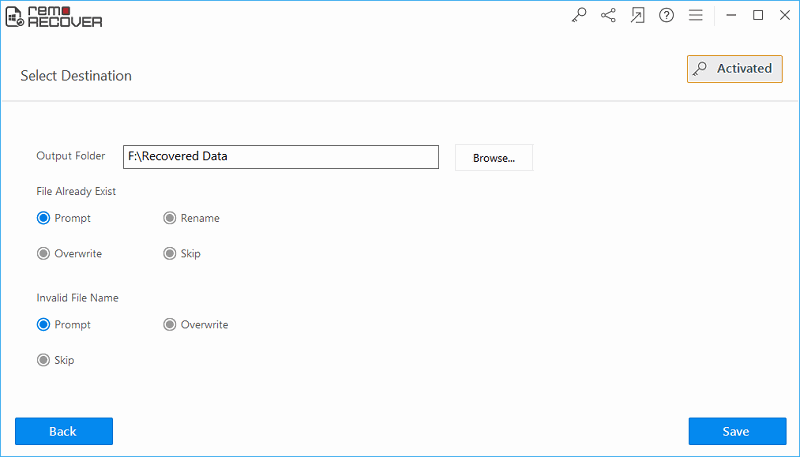How to Recover Deleted Quicken Files? - An Useful Guide
Is your Quicken files got accidentally deleted, and do you want to restore them back? If yes, then don’t panic just go on reading this brief article, and find the best and easiest way know how to recover deleted Quicken files with ease……
Quicken File is basically a data/text file which contains different file extensions like QIF, QDF (primary file), QFX, QEL, QTX and more based on the version of Quicken finance software i.e., Quicken files are basically generated or associated with Intuit’s Quicken finance application, and they commonly stores information regarding user’s accounts details, balances, transactions and other financial activity.
Different Scenarios leading to the deletion of Quicken files:
Quicken files are very important files as they contain very confidential data, so user tries their level best to keep these files safe, but still due to numerous reasons Quicken files gets deleted from the system, and few common reasons behind deletion of Quicken files are as follows;
- While importing Quicken file info into Quicken program, user may unknowingly perform delete operation either using simple “Delete” or “Shift + Delete” keys. It is a common user mistake which leads to deletion of Quicken files along with other selected files.
- If your storage system gets infected by deadly viruses, then files stored on it might become inaccessible. So, in such situation, you may ran anti-virus app which remove virus, also the affected files including QDF files from the system.
- While moving/processing Quicken files from one drive to another, or between different storage devices, sudden shutdown of system or power surge can leads to deletion of QDF files.
- In order to enhance the performance of your system, you may carry our defragmentation process, but if the drive defragmentation process gets inappropriately terminated or ended with errors, then there is a chance for deletion of QDF files.
These file deletion scenarios are quite often, and after encountering this catastrophic situations users get panic and worried about how to recover deleted Quicken files as these files contains very important info. Anyhow, it is possible to undelete deleted Quicken files but to do this recovery process in successful way, you need to use an effective tool like Undo Delete Software. This software surely helps you in recovering deleted Quicken files. In addition retrieve deleted Quicken files, it also facilitates you to recover deleted .xps file.
Use Undo Delete Software to Recover Deleted Quicken Files
Undo Delete is a powerful and highly recommended utility to restore deleted Quicken files. This software has capacity to retrieve any format of Quicken file such as QDF, QEL, QTX, QFX, QSD, etc. It has unique and powerful algorithms that efficiently recover deleted Quicken files. This program also retrieve files deleted from Recycle Bin/Trash Mac. Other than Quicken files, it also allow you to recover deleted Microsoft Publisher files, documents, RAR files, spreadsheets, Zip files, EXE files, text files, and more. For recovering deleted Quicken files using this software, you no need to have any technical knowledge and guidance. This app facilitates you to restore Quicken files on popular versions of Windows and Mac computers. It has ability to retrieve files stored on different brands and types of storage devices like CF cards, Pen drive, memory stick, external hard disk, and more. Once done with retrieval process, Undo Delete tool enables you to preview restored Quicken files before restoration.
Steps to recover deleted Quicken files:
Step 1: Download and install the tool on your system after downloading the software from the site. On launching the application the software displays the first window. Select “Recover Files” option from it.

Step 2: When the software displays the second screen select “Recover Deleted Files” option from it for recovering deleted Quicken files.
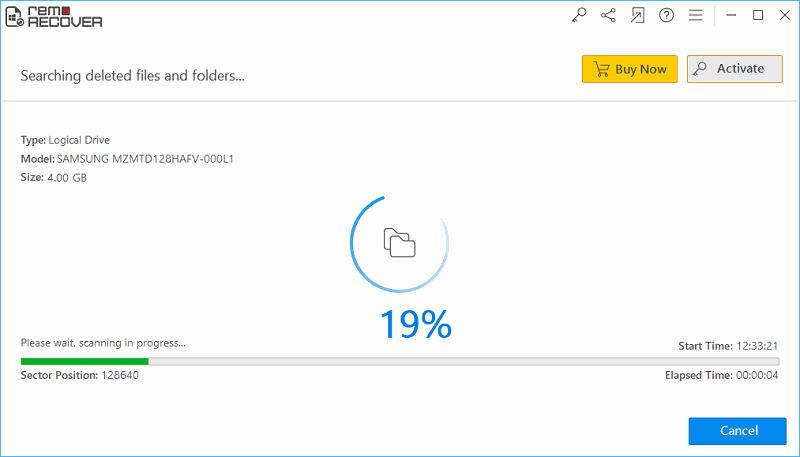
Step 3: The tool prompts you to select the required drive. Make the selection of drive from which you need to restore deleted Quicken files and then click “Next” option. The software performs a deep scan and retrieves all deleted files with the help of the inbuilt algorithms and displays you with a list of all restored files. Select the required Quicken files and save it on a secure location on your system.